So how to check the system properties? In Windows, it is as easy as right click on the My Computer Icon. How about in Mac? For a beginner like me, I have no idea but need to search the web!
The solution is actually quite easy, just first time user won't know about it.
Click on the Finder icon:

A finder window appears. On the left side, click on Applications under Favorites, there is an item called "Utilities" inside, opening it by clicking will have something like this:
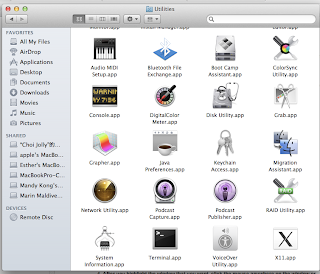
You can find all your system properties in an app called "System Information.app", here is a screenshot of my Mac:
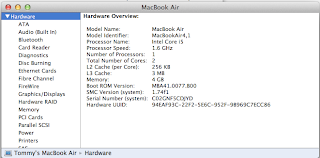
Good, i'm not cheated, it is exactly the configuration of what i have bought! Lets check up your Mac!










1 comments:
In windows, should be changed to system properties, not system configuration. As this is a different process.
Post a Comment